Report a bug on Octopod
Report a bug (not on a game)
Send an email to support@octopodvr.com, always stating the following text as the subject:
[“launcher”, "daemon", or “equipment”] – [“bug” or “upgrade”]: [brief description of the problem]
Include the following information in the body of the email:
- A detailed description of the problem
- Details on how often it occurs and what triggers it (on a specific PC or on all of them, whenever a specific action is performed, etc.)
- Add any error messages that occur
Attach the following:
- Screenshots or videos
Only one bug concerned per email, please! So that we can process requests more quickly, please send a single bug per email. If the bug has already been reported and occurs again with additional information, please do not create a new request, simply reply to the existing email thread (with attachments if necessary).
Report a bug on a game
For us to be able to analyze and fix any bugs that occur in our games, we systematically need to analyze the files (“logs”) that contain the detailed report of all the game session’s actions and error messages and to know the exact circumstances of the problem. This guide explains how to retrieve the logs and create a ticket (for sending by email to support@octopodvr.com) so that the problem can be dealt with as quickly as possible.
Retrieving the logs
For us to understand the problem in the game, we must consult the log files on each computer involved in the game session (i.e., the server and player(s) that had a problem).
To retrieve the logs, the machines used during the game must be turned ON and they must appear in the Configuration tab of Octopod:Play.
- Go to Octopod:Play in the "Sessions".
- Click on "View game history".
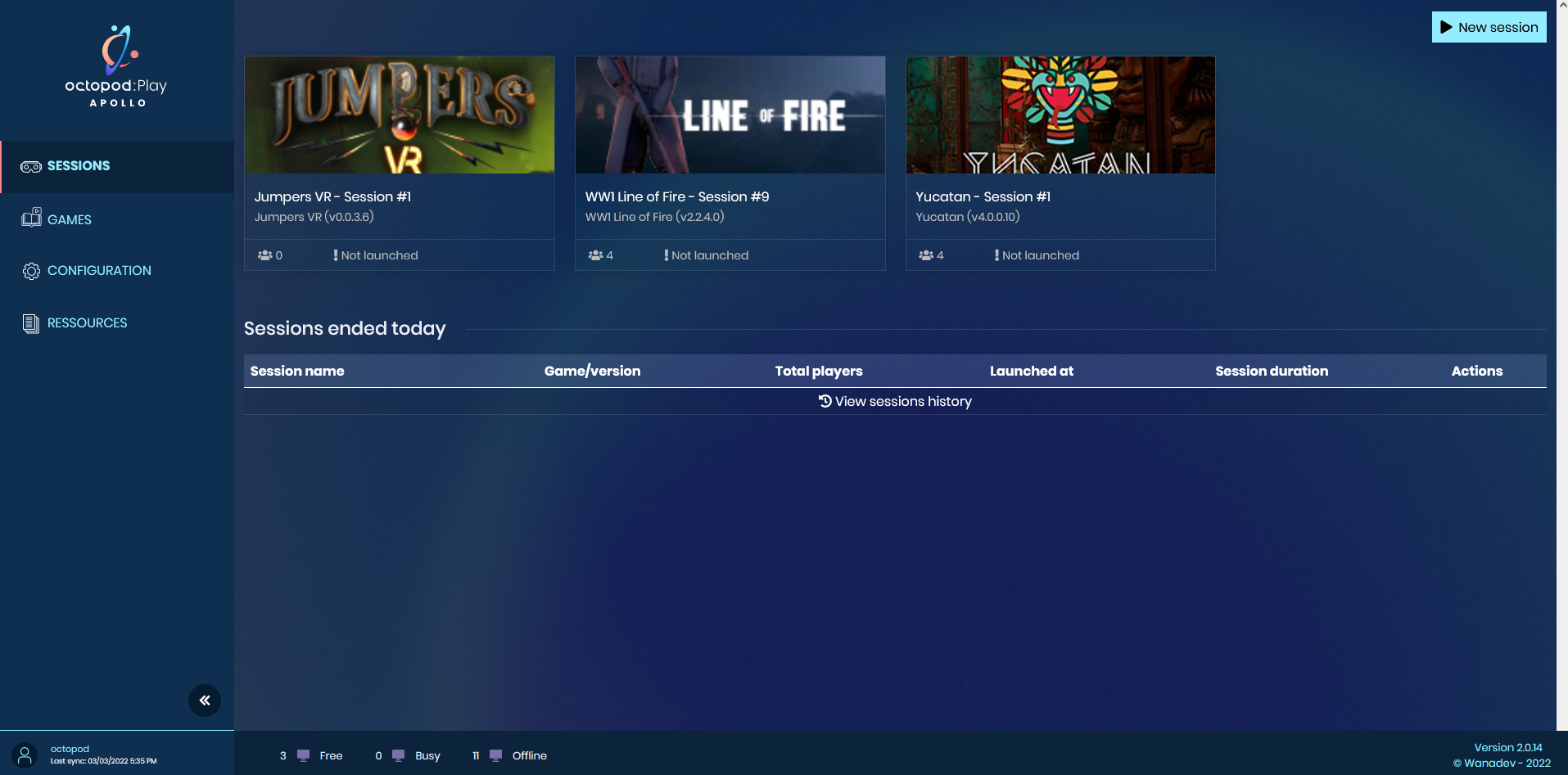
- Find the game for which you want to generate the logs and click on it.
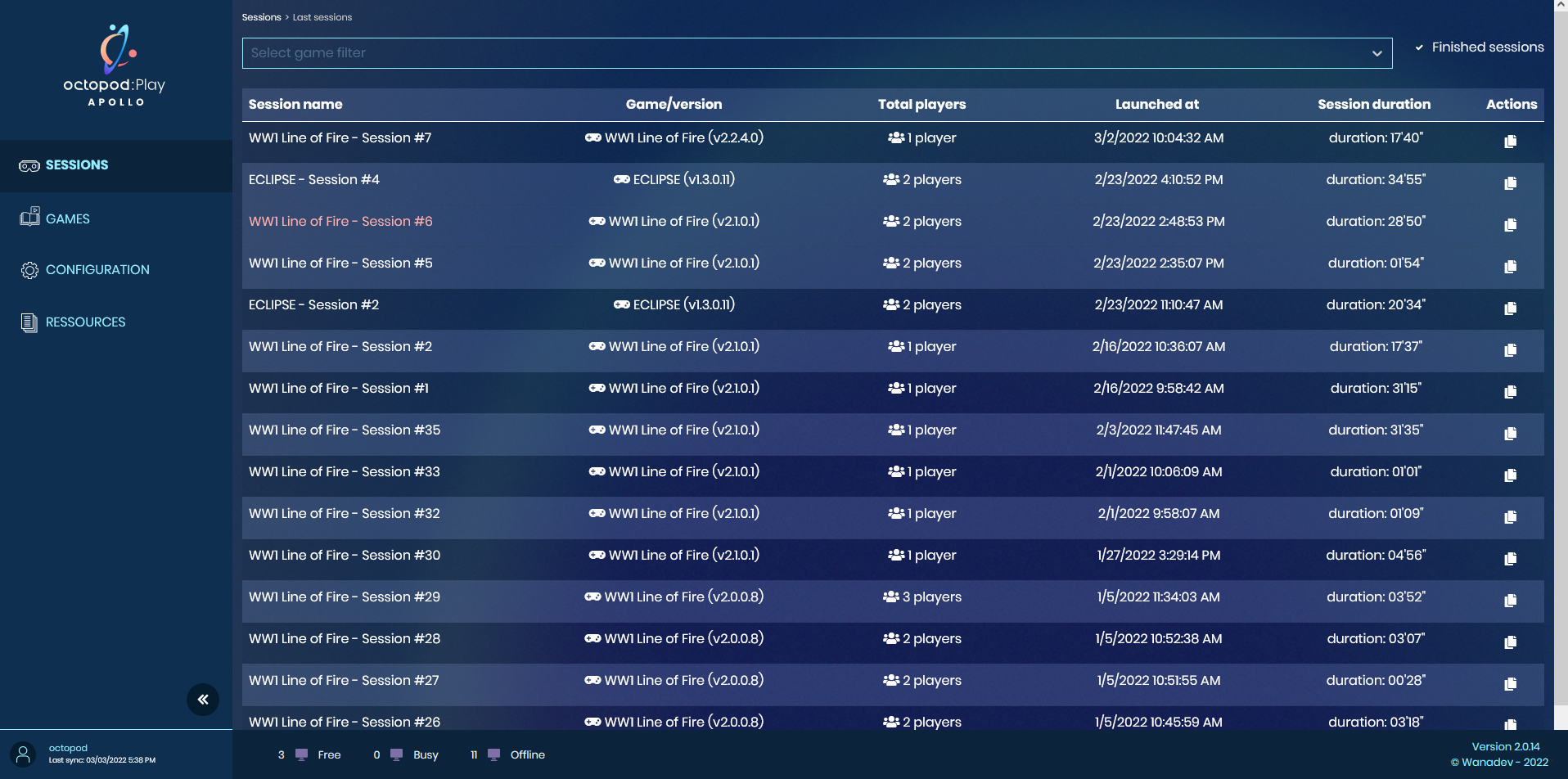
- Once on the game form, click on the "Generate session logs" button
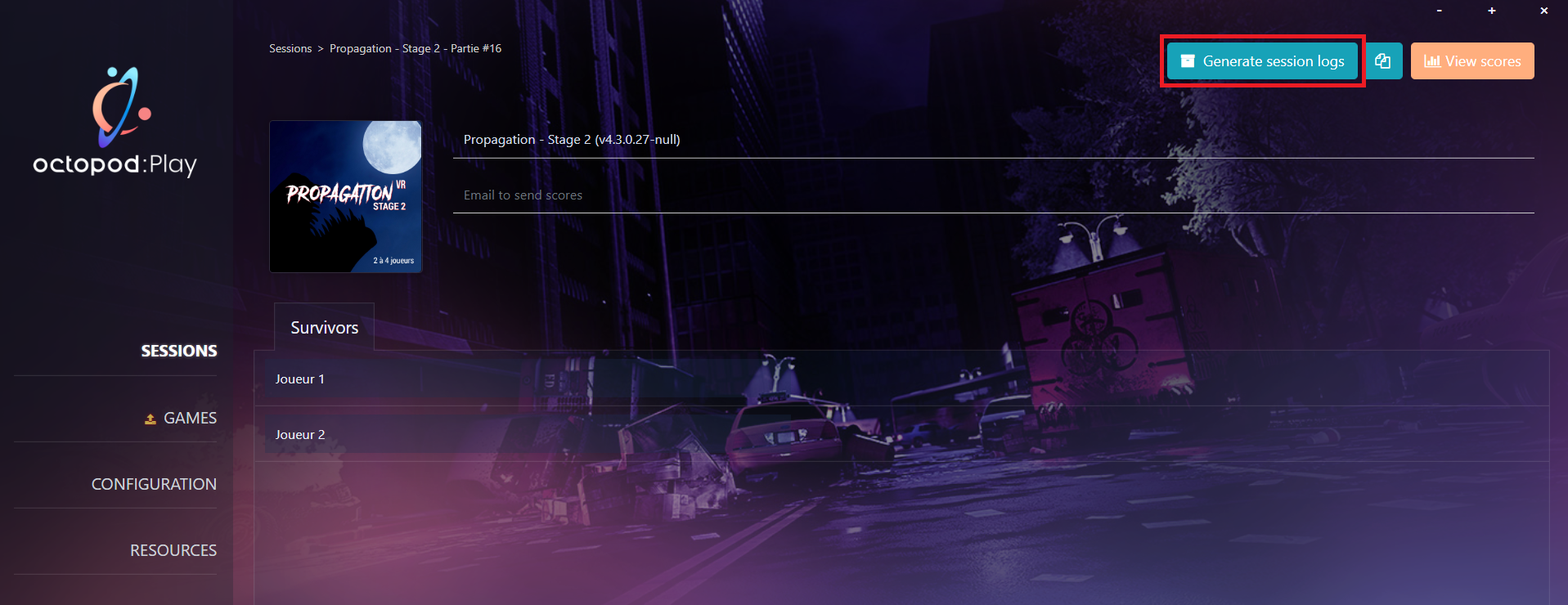
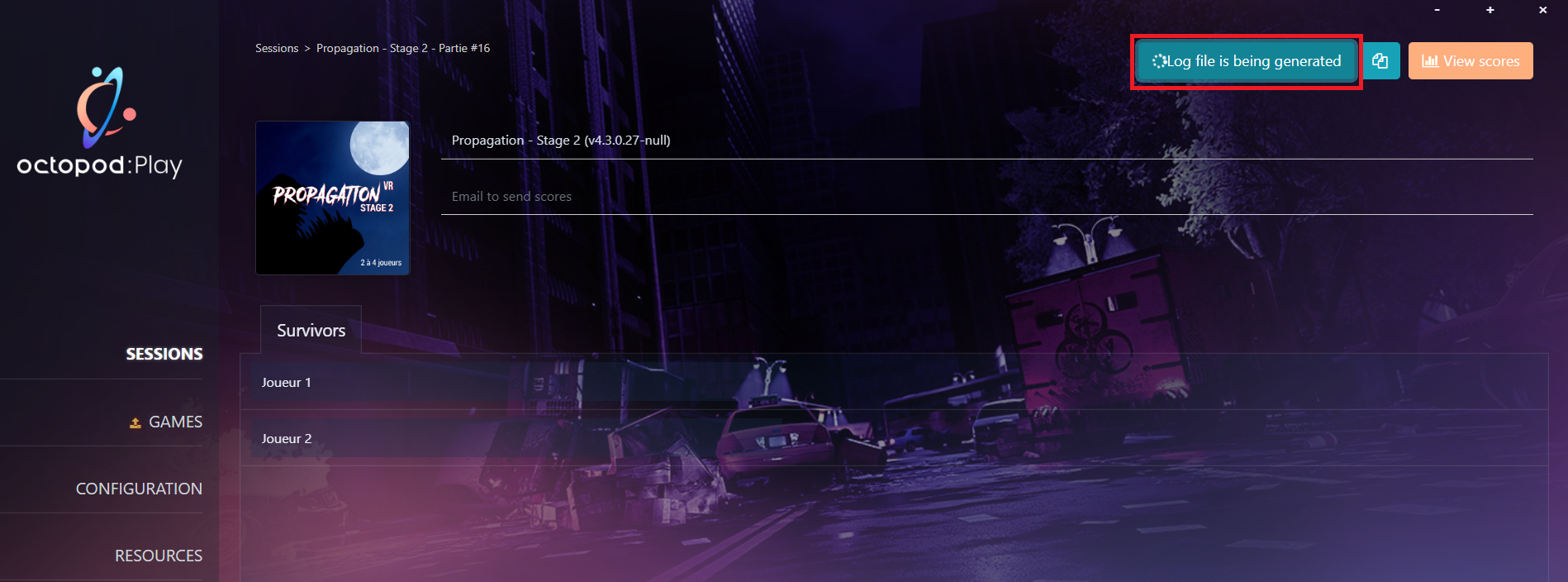
- Once the logs are generated, the file explorer opens in the folder where the log archive is stored.
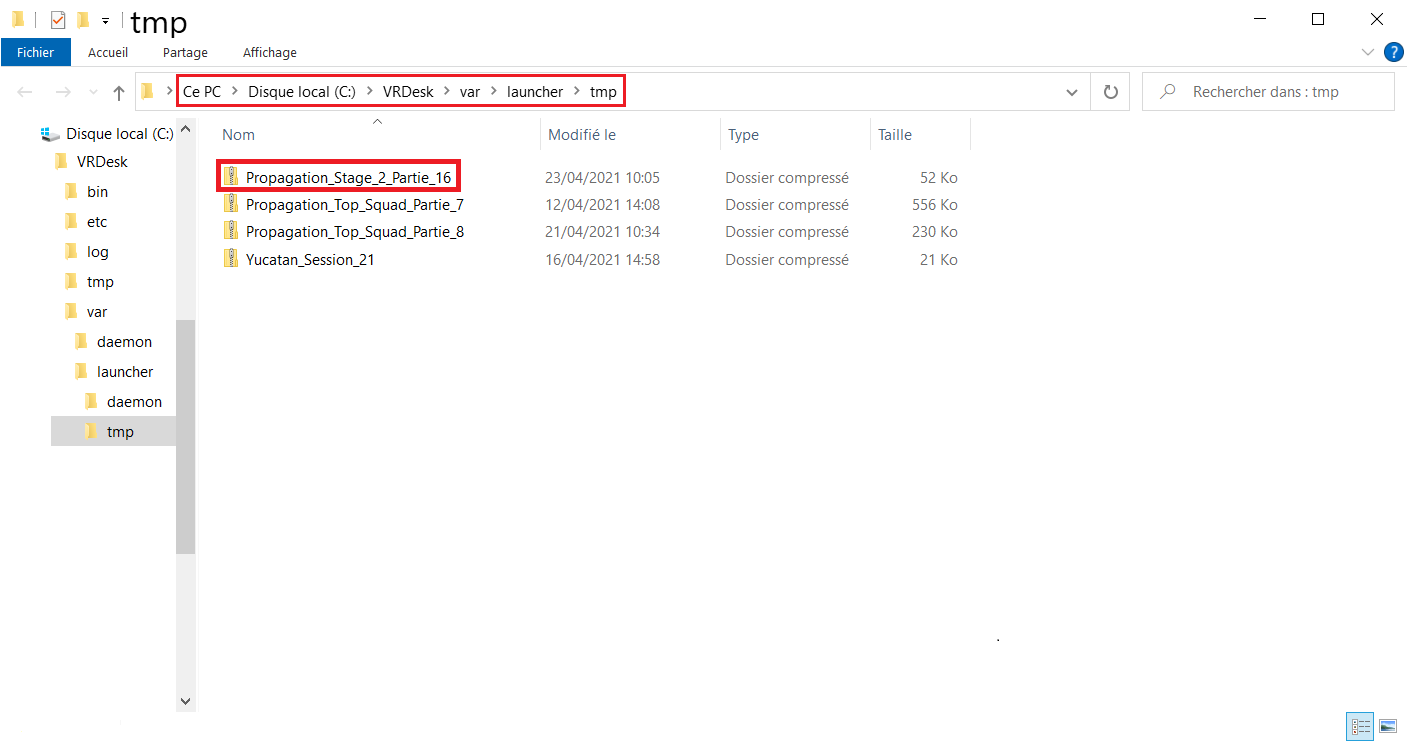
Send a bug report
Collect all the information related to the game and the play session:
- Play session number(s), date and time
- Number of players
- Computers used
- VR Hardware used
- Game version number
- Play session options if necessary (level, time, etc.)
Send an email to support@octopodvr.com, always stating the following text as the subject:
[“game name”] – [“bug” or “upgrade”]: [brief description of the problem]
Include the following information in the body of the email:
- The game- and session-related information (retrieved above)
- A detailed description of the problem
- Details of its frequency and the situation that triggers it (on a specific PC or on all of them, whenever the game is run, whenever a specific action is performed, etc.)
Attach the following:
- The previously-retrieved logs (clients concerned + server)
- Screenshots if necessary
Only one game concerned and only one bug concerned per email, please! So that we can process requests more quickly, please send a single bug per email. If the bug has already been reported and occurs again with additional information, please do not create a new request, simply reply to the existing email thread (with attachments if necessary).

