Specifications
Networks requisites
Network installation, configuration, and audit
- We recommend specialized providers for network installation (cable installation) and network hardware configuration;
- Wanadev/Octopod does not offer any network installation and configuration services;
- Wanadev intervenes after the network installation and validation of the specifications during the audit.
💡 We impose the hardware to be installed to facilitate the configuration of our tools.
Internet
The connection will provide a minimum downstream speed of 50 Mbps. This corresponds to a VDSL2-type offer.
💡 We recommend subscribing to a Fiber Optic offer to improve the user experience.
Local network
Required equipment
- Dedicated router (the router provided by the ISP should not act as the main router)
- Wired network and hardware supporting Gigabit Ethernet
- Ethernet cable category 5e minimum
- Ubiquiti equipment, Unifi range
- Dream Machine Pro (Model: UDM-Pro – Recommended Price: €348 excl. VAT)
- Unifi Switch 24/48 PoE (Model: USW-24-PoE – Recommended Price: €348 excl. VAT)
- Unifi Access Point U6 Lite (Model: U6-Lite-EU – Recommended Price: €91 excl. VAT) 💡It allows connecting devices outside of headsets.
- If the room requires the installation of an additional switch (outside the rack), one of the following references are used:
- Unifi Switch Lite 8 PoE (Model: USW-Lite-8-PoE-EU – Recommended Price: €100 excl. VAT)
- Unifi Switch Lite 16 PoE (Model: USW-Lite-16-PoE-EU – Recommended Price: €183 excl. VAT)
Additional equipment for standalone streaming headsets usage
The headsets listed below are concerned by this section (non-exhaustive list):
- HTC Vive Focus 3
- Meta Quest 2
Unifi Access Point U6 Long-Range Wi-Fi Terminal (Model: U6-LR-EU – Recommended Price: €164 excl. VAT)
For example:
- 1 terminal for 4 headsets (Half type space)
- 2 terminals for 8 headsets (Arena type space)
Technical characteristics:
- The terminal supports Wi-Fi 6 (IEEE 802.11ax);
- The terminal supports the MU-MIMO 4×4 standard (4 antennas for 4 streams); 💡 The number of MU-MIMO is equivalent to the number of headsets connected to the terminal.
- The terminal supports the OFDMA standard;
- The terminal supports a bandwidth of 160 MHz.
Installation instructions
- The equipment is installed in a rack cabinet (19");
- The Wi-Fi terminals are fixed to the ceiling, preferably. On the wall otherwise;
- The terminals dedicated to the headsets (Unifi Access Point U6 Long-Range) are placed in the center of the space they serve;
- The terminal dedicated to third-party devices (other than headsets) is placed in a strategic location between the reception area and the play area.
Configuration instructions
- All devices connected to the network have access to the internet;
- Fixed workstations are connected via Ethernet;
- The fixed workstation dedicated to the launcher operation has a fixed IP.
Specific configuration instructions for standalone streaming headsets
- The fixed workstations dedicated to streaming headsets (player machines) have fixed IPs;
- Unifi Access Point U6 Long-Range terminals do not offer the 2.4 GHz range;
- Unifi Access Point U6 Long-Range terminals are not roaming;
- Headsets are connected to the network via a single terminal
- The geographically closest terminal will be assigned
- Each terminal has a maximum of 4 headsets per terminal
Recommendations
- A rack cabinet (19") that allows the equipment to be installed cleanly and securely;
- An APC-type UPS is installed to protect the equipment from variations/cuts on the electrical network.
Specific recommendations for standalone streaming headsets (e.g. HTC Vive Focus 3)
- The terminal supports Wi-Fi 6E (802.11ax - 6 Extend) 💡 The 6 GHz range can help solve “network congestion” problems in dense areas (urban areas, commercial zones, etc.). Octopod therefore recommends this range, depending on the location of your center.
VBS multiplayer wireless setup guidelines
❓ Those recommendations are based on HTC Forum post, available here
- We recommend that no more than four players stream concurrently using a single wireless access point (WAP). Using a single WAP for more than four players may reduce streaming quality.
- To reduce WAP-to-WAP and WAP-to-player signal interference, set each WAP to a different channel, and separate each WAP by at least one meter.
- All user PCs should have a wired connection to the WAP.
- If there is an issue with streaming quality, try reducing the number of players, lowering the bitrate, or switching to a different channel (e.g., 80 MHz).
- To prevent users from accidentally bumping into WAPs during play, make sure the WAPs are separated from users by a distance of at least one meter.
Sample configurations (eight concurrent VBS players)
- Configuration A
- Two WiFi-6E WAPs set to separate 80 MHz channels
- Four VBS players connected to one WAP
- Each VBS user’s bitrate set to 40 Mbp
- Configuration B
- Four WiFi-6E WAPs set to separate 80 MHz channels
- Two or three VBS players connected to each WAP
- Each VBS user’s bitrate set to 70 Mbps
How do I improve VIVE Business Streaming performance?
VIVE Business Streaming performance is affected by your computer's system settings whether you're using a USB or wireless connection to stream.
More: How do I improve Vive Business Streaming performance?
Hardware requisites
You can find the presentation of our partners in the following document: The Octopod Partners
Computer station “Launcher/GameMaster”
- Latest generation i7 processor
- RTX 3060 graphics card min (any model)
- SSD 500 GB min - 1T SSD ideally
- 16 GB DDR4 RAM
- Gigabit network card (1000 Mbps) (do not add if already integrated into the motherboard)
- Windows 10 Pro
- Screen, keyboard and mouse
- Fixed IP (with DHCP), to be set at network level
- Connected to Ethernet
- Optional: Wake-on-LAN (enabled in BIOS)
Computer station “Server”
- Latest generation i7 processor
- RTX 3060 min graphics card (any model)
- SSD 500 GB min - 1T SSD ideally
- 16 GB DDR4 RAM
- Gigabit network card (1000 Mbps) (do not add if already integrated into the motherboard)
- Windows 10 Pro
- Screen or screen emulator
- Connected to Ethernet
- Optional: Wake-on-LAN (enabled in BIOS)
Computer station “Headset”
- Motherboard with 6 USB ports (including 3 USB 3.0)
- Motherboard with USB C port (In the case of wired use with the link)
- Latest generation i7 processor
- Minimum RTX 3070 graphics card
- SSD 500 GB min - 1T SSD ideally
- 16GB DDR4 RAM
- Gigabit network card (1000 Mbps) (do not add if already integrated into the motherboard)
- Windows 10 pro (No N version)
- Screen or provide a compatible screen emulator (HDMI or DP, etc.)
- Wake-on-LAN (enabled in BIOS)
- Connected to Ethernet
- Optionnal: Wake-on-LAN (enabled in BIOS)
HTC VIVE FOCUS 3
Others
- Hygiene pack: protective masks/caps, disinfectant wipes, optical wipes. Available for example here: Accessories HTC Vive Focus 3.
- Provide some imitation leather covers to replace the foam of the helmets (e.g., Immersive Display)
Software
On every computer station
- Windows Requisites:
- Windows 10 Pro (64 bit)
- Disable automatic Windows updates (for the longest time possible, only available on Windows 10 pro)
- Disable login/password
- Disabling the screen saver
- Change the name of the PC so that it is recognizable (ex: Server/Box01/Box02…) by numbering them (Warning: You must write Box01 and not Box1 if you want them to be in order then in the list)
- No additional antivirus to that of Windows (Defender)
- No OneDrive synchronization
- Connect to the internet and set the ethernet connection to private
- Install Geforce Experience (create an NVIDIA account for the room) and update the graphics drivers
- Remote Access Requisites:
- Install Teamviewer or AnyDesk on the Launcher machine, even if another remote tool is chosen for the internal management of the VR center so that we can access it in case of problems. If you do not use TeamViewer for your room management, all you have to do is do a basic non-commercial installation, and we will use the Wanadev pro account to connect to it if necessary.
- Have remote shortcuts to all machines from the Launcher machine (required for installation and room management). For example, if the chosen remote tool is TeamViewer, create a Teamviewer account for the room (commercial license required), connect to it on the Launcher, and save quick access to all other machines in “Computers and Contacts”.
- Create a shortcut to the shared folder on the desktop of each PC (see point below).
We also remind you that the prerequisites must be respected after the installation, and this, for the whole duration of your exploitation. You must be relatively vigilant about the "third-party" software that you install on your various machines. You must keep in mind that the VR ecosystem is relatively fragile and that its balance can be precarious following the installation of other software. These machines are your working tools, so you should treat them as such.
On the "Launcher/GameMaster" computer station
- Install the Octopod: Play software
- Create a shared folder on the local network (accessible from all PCs), on the PC Launcher (this folder will facilitate and speed up the installation of Octopod on all machines. It may also be useful in managing your VR center.)
HTC VIVE FOCUS 3
On each "Headset" computer sation
BOX
HTC VIVE FOCUS 3
HTC VIVE Pro
OCULUS RIFT S/ META QUEST
FREE ROAMING
HTC VIVE FOCUS 3
HTC VIVE Pro
Environment
Inside/out headset (HTC Focus 3)
Lightings
Use consistent, indirect lightings to illuminate the walls, ceiling, and floor. The environment should be bright enough for
reading books. Avoid exposing the play area to direct sunlights.

Patterns
Cover the walls and floor with dynamic, contrasting patterns. Monochromatic patterns (black and white) work best, but color patterns will work also if they have enough contrast.
Use patterns with lots of intersecting lines and polygons.
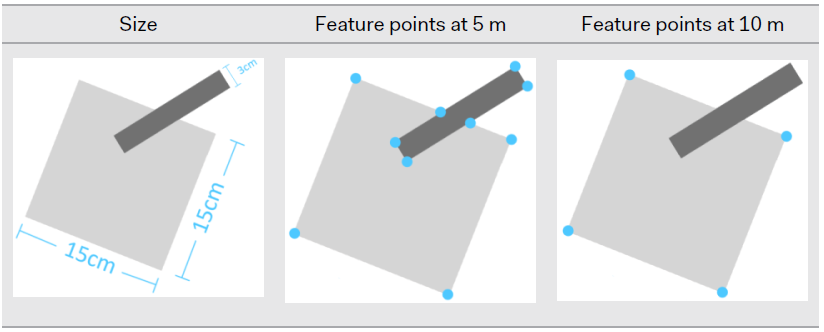
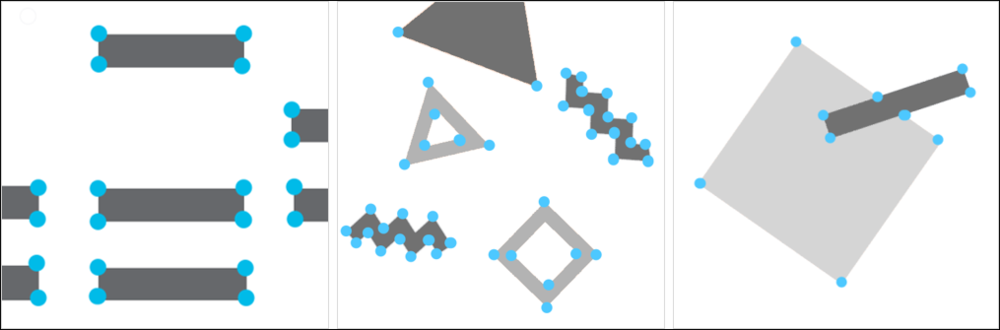
Use patterns of various sizes, and distribute them evenly throughout the environment. Smaller patterns help nearby users, and larger patterns help users that are far away.
The number of identifiable feature points in a pattern will decrease as the distance between a user and the pattern increases. Therefore, patterns, icons, and lines should vary in size and be distributed evenly throughout the environment.
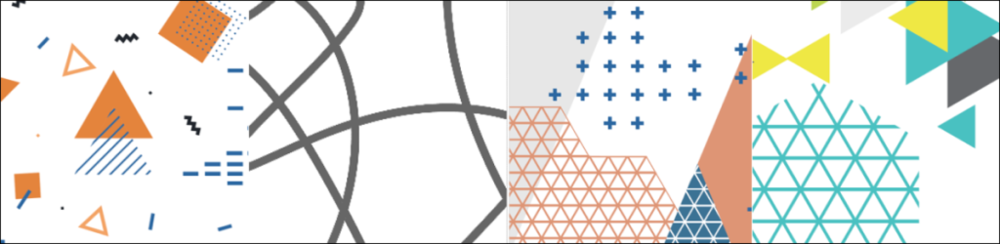
Since tracking performance relies mostly on the bottom 2 headset cameras, users may unintentionally obstruct the field of view of the cameras during their play time. To avoid tracking issues, make sure the floor is covered with contrasting shapes and patterns.
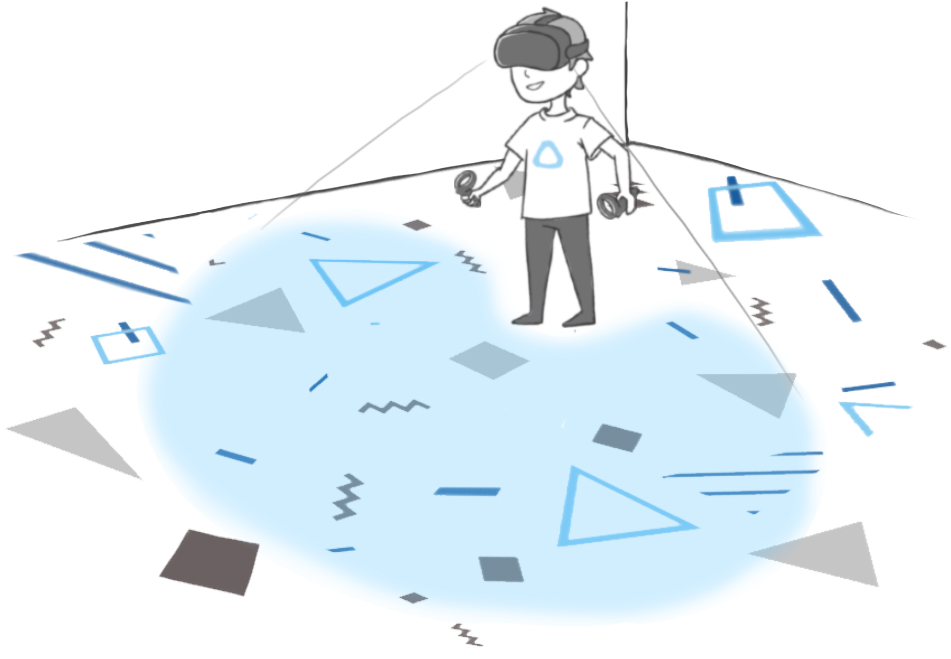

Materials
Minimize the use of reflective materials such as mirrors, glasses, glossy paints, and metal fixtures, which may affect tracking performance.
Outside/in headset (HTC Vive Pro)
Base stations installations
Follow HTC guides :
Lightings
Avoid exposing the play area to direct sunlights and infrared source.
Materials
Minimize the use of reflective materials such as mirrors, glasses, glossy paints, and metal fixtures, which may affect tracking performance.
Electrical plan
For each fixed PC you need :
- A socket for the power supply of the PC
- A socket for the power supply of the screen
- An ethernet plug
For each wifi access point (wifi terminal) :
- A self-powered ethernet plug
For each "playground", provide sockets for :
- Maintenance (to connect a vacuum cleaner for example).
- The charge of the batteries of the controllers (possibility of having a wall USB plug).
- Battery charging () and/or rechargeable battery

